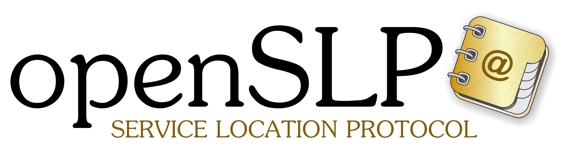About
what is openslp
Download
how to get openslp
Contribute
how to help out
Documentation
how to find out more
Credits
who to blame
OpenSLP - Frequently Asked Questions
A really compresensive FAQ is not yet available for OpenSLP so please
send your questions to the OpenSLP mailing lists:
openslp-devel@lists.sourceforge.net
openslp-users@lists.sourceforge.net
Q: Where is the configure script to build OpenSLP?
A: Did you read section 3 of the README? You need to run autogen.sh to generate the configure script.
Q: How do I build OpenSLP on Windows?
A: The MSVC project files used by the developers who ported OpenSLP to Win32 are available in the source directories. If you do not use MSVC and you are a Windows developer, then you will be used to trying to get MSVC makes to work with your tools. Projects and workspaces are available for both MSVC 6 and MSVC 7, however, the developers use MSVC 7 (Visual Studio .NET 2003), so compatibility with MSVC 6 is not maintained regularly.
Q: Will OpenSLP work on my operating system?
A: Yes, the OpenSLP code has proven to be very portable. It currently works on many operating systems including: Linux, BSD, Solaris, Tru64, HPUX, UnixWare, OSR5, and Win32
Q: I am having trouble discovering attributes using FindAttr() and "slptool findattrs". The functions seem to execute properly, and the services URL's can be discovered, but no attributes are returned. I am registering services in slp.reg files. I don't think it is my syntax in the slp.reg file, because the example registrations in that file do not return attributes either. Can anyone help?
A: If you just want to use slptool to see if things are working, you need to do the following:
Contents of the slp.reg: ------------------------ service:myservice1.x://myhost.caldera.com,en,65535 owner=Matt Peterson email=mpeterson@caldera.com service:myservice1.x://yourhost.yourdomain.com,en,65535 owner=Kim Jackson email=bjackson@yourhost.yourdomain.com
IMPORTANT: Restart slpd and check the /var/log/slpd.log to ensure that there were no errors during parsing of the .reg file
Use slptool to find attributes to query the services registered:
------------------------------ $ slptool findsrvs service:myservice1.x service:myservice1.x://myhost.caldera.com.com,65535 service:myservice1.x://yourhost.yourdomain.com,65535 $ slptool findattrs service:myservice1.x://myhost.mydomain.com (owner=Matt Peterson),(email=mpeterson@caldera.com) $ slptool findattrs service:myservice1.x://yourhost.caldera.com (owner=Kim Jackson),(email=bjackson@yourhost.yourdomain.com)
Note that you need to supply the service-url as returned by findsrvs.
Q: I have a multi-homed machine and OpenSLP is not working.
A: Please read the updated installation guide. There are special instructions for users of multi-homed machines.
Q: In our development lab, the multicast SLP requests work just fine. However, in our SVT lab, the multicasts requests never work. We always have to edit the slp.conf file and turn on broadcast. Have any others seen this? Do you recall what the solution was? We have spent a great deal of time trying to figure this one out without success.
A: Yes, others have seen this behavior -- I know I have. I should put this in the FAQ because I get a lot of questions. The following is a list of the most common problems along with trouble shooting and resolution info:
No multicast route
A very common problem with some OS installations (especially Linux) is that there is no multicast or default route set up. On systems with BSD derived TCP/IP stacks (nearly all OSes), broadcast and multicast traffic are delivered using the unicast routing table. If the unicast routing table does not have either a default route or an explicit multicast route, then the kernel does not know where to send the SLP datagram and returns an error 101 - network unreachable error which translates into a SLPError -23 SLP_NETWORK_ERROR. A quick test is to try to ping SLP multicast:
$ ping 239.255.255.253
If ping returns an error that the network was unreachable, you will need to set up a default route or a multicast route.
Note you may not get any responses to the ping. This may not indicate a problem. The only thing to be concerned about is if there is an error actually sending the ping.
Please read the installation instructions for more information on how to install a multicast route.The "smart switch / stupid router" problem
The smart switch / stupid router (or no router) problem is something that happens on switched ethernet networks only. If you do not have a switched ethernet network, then you do not have this problem. If you do have a switched ethernet network, then you may have this problem if you are using newer switching hardware. The reason is that ethernet switching hardware is smart enough to monitor IGMP traffic and only forward multicast ethernet frames to those ports that are connected to a host that has maintained the appropriate IGMP conversations with the router.
At a very high level, IGMP works like this. First, the host joins the multicast group by sending the router an IGMP message. The router responds periodically with request to the host to see if the host is still interested in multicast traffic. Since IGMP conversations are handled transparently by the kernel level IP stack implementations, most developers and users do not even realize anything is happening.
However, "smart" ethernet switches do realize something is happening! If they do not see the IGMP messages being sent from the router to a host that is plugged into a given port of the switch, then they will will not forward multicast ethernet frames to that port. This is good and bad.
It is good because it makes multicast extremely efficient in terms of physical network usage. However, it also makes it so multicast will not work at all if a router does not exist (or does not support IGMP) to maintain it's end of the IGMP conversation.
Trouble Shooting:
Monitor IGMP traffic! Make sure that periodic IGMP traffic is happening on your network. IGMP traffic can be monitored on Linux (and many other OSes) with the following command:
# tcpdump igmp
Issue this command before starting slpd. You will notice that several IGMP "report" messages are sent. The important thing to look for a IGMP "query" message from the router. If you do not see the IGMP query message from the router then you will soon find that you will no longer see any "report" messages either.
Another good test is to try to ping the multicast address and see where it is visable:
$ ping 239.255.255.253
Finally, the best advice is to read the normally untouched section of your ethernet switch manual that describes how the switch handles multicast. Stupid/inexpensive switches treat multicast frames exactly like broadcast frames which means that they are forwarded to every port of the switch. Smart/Expensive switches often allow this behavior to be configured. If you are on a network without a router, then it is possible that you might need to "dumb down" your switch.Broken NIC driver
Some NICs do not support multicast operation, so the driver does the work by placing the NIC into permiscuous mode (accept everything) then the driver filters out what is not needed. The problem with this is that sometimes on a very busy ethernet, the NIC buffers may not be able to keep up with all the traffic and some frames will be dropped. This is normally not a problem since SLP is designed to work on unreliable physical networks, but if enough frames are dropped, OpenSLP may not be able to find DAs or other services. This would result in erratic behavior.